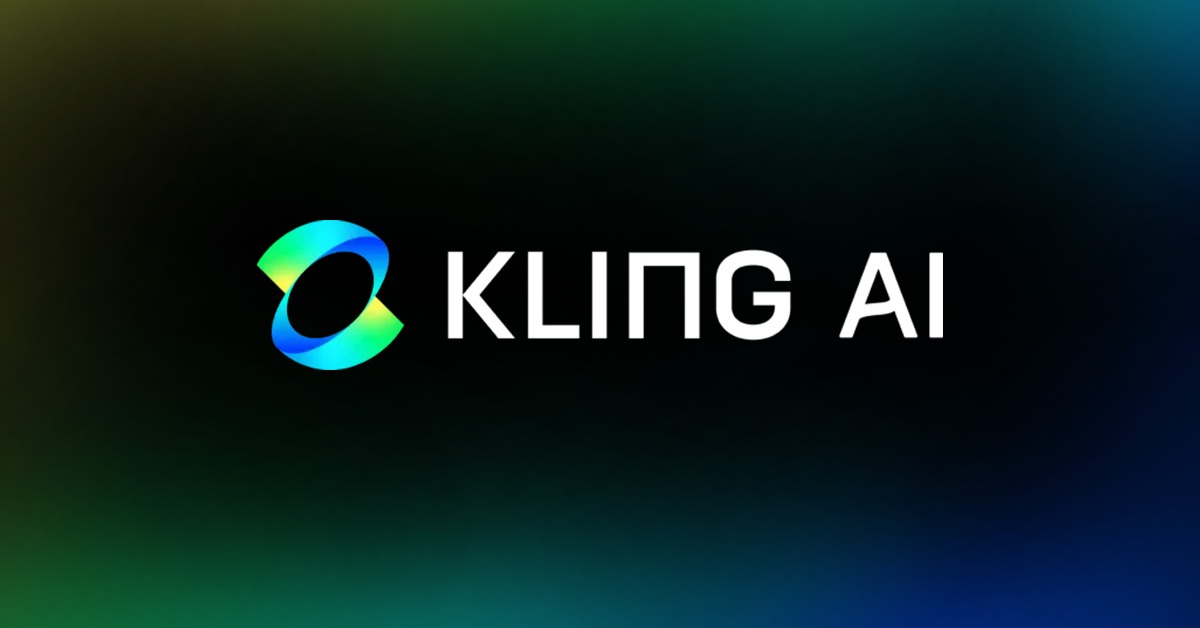Ready to turn a still image into a cinematic video with just a few clicks?
In the booming age of artificial intelligence, creating high-quality videos no longer requires filming skills or expensive hardware. Now, with just one prompt and a few AI tools, you can generate a stunning, professional video that would have taken hours — or an entire production team — in the past.
In this article, you’ll learn exactly how to use Kling AI 2.1, one of the most powerful AI video tools available today, to turn a single text prompt into a visually impressive, potentially viral AI video — in under 20 minutes.
📌 Watch the YouTube tutorial here:
👉 How To Use Kling AI to Turn Prompts into Viral AI Videos – Watch Now
📌 The Complete AI Video Creation Workflow:
We’ll be using 5 top AI tools:
-
ChatGPT – to craft a visually-rich text prompt.
-
Leonardo AI – to generate a high-quality image from the prompt.
-
Kling AI 2.1 – to animate the image into a cinematic video.
-
ElevenLabs – to generate professional-quality voiceovers.
-
CapCut – to edit, sync, and finalize your video.
Step 1: Write a Cinematic Prompt Using ChatGPT
The first step is to create a prompt that paints a vivid picture — like a movie scene. ChatGPT is perfect for generating detailed, cinematic descriptions.
Example:
“A majestic tiger walking slowly through a misty jungle, cinematic lighting, 4K, camera tracking from the side.”
This prompt gives AI a clear vision — a powerful tiger moving through foggy jungle scenery, with atmospheric lighting and professional framing.
Once your prompt is ready, copy it for the next step.
Step 2: Generate a Still Image with Leonardo AI
Next, you’ll use Leonardo AI to turn your prompt into a high-quality still image.
How to do it:
-
Go to Leonardo.ai
-
Choose a model like “DreamShaper” or “Fantasy Creatures” (ideal for animals).
-
Paste your prompt from ChatGPT.
-
Set the aspect ratio to landscape (16:9).
-
Click Generate.
You’ll get a stunning 4K image with a realistic tiger and immersive jungle setting. Save this image — we’ll bring it into Kling next.
Step 3: Animate the Image with Kling AI 2.1
This is where the real magic happens.
Kling AI 2.1 is one of the most advanced AI video generation tools, allowing you to input a prompt + image and get a short video with smooth motion, lighting effects, and cinematic depth — just like a Hollywood trailer.
How to use Kling AI:
-
Visit Kling AI and log in.
-
On the homepage, you’ll see:
-
A Prompt Box (for your text input)
-
A Media Upload section (to upload your image)
-
-
Upload the image you created in Leonardo.
-
Paste your prompt into the Prompt Box. Slightly tweak it to add motion direction:
“Tiger walking slowly through a misty jungle, cinematic lighting, camera tracking from the side, 4K.”
Kling will analyze both the prompt and image to generate a 3–5 second cinematic video, complete with:
-
Smooth tiger movement
-
Dynamic camera motion
-
Light transitions and natural depth
What makes it stand out:
-
The animation feels incredibly real, not robotic or stiff.
-
Everything runs in the cloud, so no need for a powerful PC.
-
Render time is surprisingly fast — usually under 2 minutes.
Once it’s ready, click Download to save your AI video.
Step 4: Generate Voiceover with ElevenLabs
Now it’s time to add a professional voiceover to enhance the story and emotional connection.
Here’s how:
-
Go to ElevenLabs.io
-
Paste your short script or narration.
Example:“In the heart of the jungle, a tiger moves with quiet power…”
-
Select a cinematic or narrator-style voice.
-
Click Generate, then download the audio as MP3.
And there you have it — a studio-quality voiceover in just seconds.
Step 5: Edit Your Final Video in CapCut
Finally, bring everything together using CapCut, a free, user-friendly video editor that helps you align all your AI assets perfectly.
Editing steps:
-
Open CapCut and create a new project.
-
Import:
-
The video clip from Kling AI
-
The voiceover from ElevenLabs
-
(Optional) Background music, ambient sound effects, cinematic tones
-
-
Sync the audio and video for timing accuracy.
-
Add title overlays, your logo, or effects if needed.
-
Export in 16:9 for YouTube or 9:16 for TikTok, Shorts, or Reels.
🎬 Final Result: Cinematic AI Video from One Prompt
From just a single line of text, you’ve created a cinematic video with movement, emotion, and visual storytelling — all powered by AI.
This workflow isn’t just for content creators — it’s also useful for:
-
Ad creatives
-
Short-form viral videos
-
Brand storytelling
-
Educational explainers
-
And so much more…🔗 Try the AI Tools Now
Here are the official links to all tools used:
👉 Kling AI 2.1 – Turn images into 3D cinematic videos
🎁 Get 50% bonus credits using this invite link:
https://ckaiworld.com/kling
🔑 Invite code: 7B3SJJKTJJSN
🎁 Claim bonus at: https://ckaiworld.com/klingcode50
👉 ElevenLabs – Studio-grade AI voice generator
🎧 https://ckaiworld.com/elevenlabs
👉 Leonardo AI – Generate 4K images from text prompts
🖼 https://leonardo.ai
📣 Final Thoughts
Creating content with AI is no longer the future — it’s the present. Tools like Kling AI let you bring static ideas to life and build scroll-stopping videos that capture attention in seconds.
If you found this tutorial helpful, share it with your fellow creators or marketers looking to scale up content production. And be sure to check back on CKAIWorld.com for more tools, walkthroughs, and insider tips to help you create smarter, faster, and more creatively.